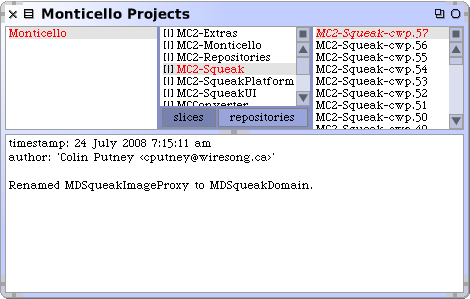
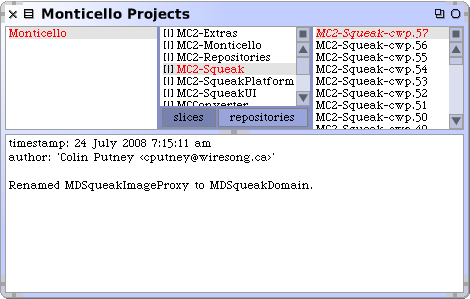
The Project Registry Browser is the entry point for the Monticello user interface. In the first pane it shows a list of the Monticello projects that have been registered in this image. The context menu for this pane provides command for managing projects - creating and deleting them.
In the second pane, the contents of the project are displayed. The toggle at the bottom has "slices" selected by default, since working with slices is much more common than with repositories. Each slice has an icon that indicates which domain it's elements belong to. (Some slices can contain elements of any domain, and so have no icons.) In addition, slice icons are used as a visual indicator of dirty slices. If any of the elements that are included in a slice have changed since the last time it was loaded or saved, a small red X will be added to the icon. When the slice is saved or loaded, the slice becomes clean again, and the X disappears.
One the repository side, the context menu offers commands for mangaging repositories and moving snapshots between repositories.
The last pane shows a list of snapshots, filtered by the selection in the second pane. If that selection is a slice, only snapshots of that slice will be displayed; if it's a repsitory, only snapshots that are stored in that repository will be displayed.
The currently loaded snapshot will be displayed in italic type. Snapshots which are included in the ancestry of the currently-loaded snapshot will be displayed in regular type, which snapshots which are newer than the currently loaded snapshot will be displayed in bold.
When a snapshot is selected the text pane of the browser shows the meta data associated with the snapshot. This normally includes the date and time that the snapshot was taken, name and email address of the person who took the snapshot, and a comment by that person about the content of the snapshot.