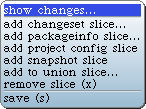
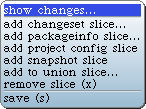
These commands are available from the context menu of the slice pane of a Project Browser. Note that they only appear when slices are being displayed, they are not available when repositories are being displayed.
Use this command to show what unsaved changes have been made to a slice. It will open a change browser showing the list of changes. Each element will be listed separately.
Use this command to add a new slice based on a change set. It will offer a menu of change sets, and create the slice based on the one chosen. Note the the new slice will maintain its connection to the change set. As new changes are added to the change set, the slice will include the elements affected by the change.
Use this command to add a new slice based on a PackageInfo package. It will prompt for the name of the package. If the image contains no categories with that name, the slice will be initially empty.
This will create a slice containing the elements of the current project. These elements include the project its self, as well as the slices and repositories in the project. This type of slice allows snapshots of the project to be saved and loaded into another image.
This command will create a slice that includes elements representing the currently-loaded snapshot of each slice in the image. Take a snapshot of this slice to create a baseline of the project - a record of the currently-loaded snapshots for all slices. Note that if a slice has unsaved changes, those changes will not be reflected in the baseline.
Use this command to create a union slice. A union slice is a composite of two or more other slices, and includes the union of all the elements in its consituent slices. The command will present a menu of existing union slices, along with the option to create a new union slice. The selected slice will be added to the chosen union slice.
Use this command to remove a slice from the project. Only the slice is deleted, the elements that it includes are not affected.
Use this command save a snapshot of the selected slice. It will prompt for a comment to be attached to the snapshot, and then save a version of each element in the slice, along with the list of versions included in the snapshot. Note that Monticello 2 has no concept of the "current" repository. The snapshot will be saved to all repositories in the project.